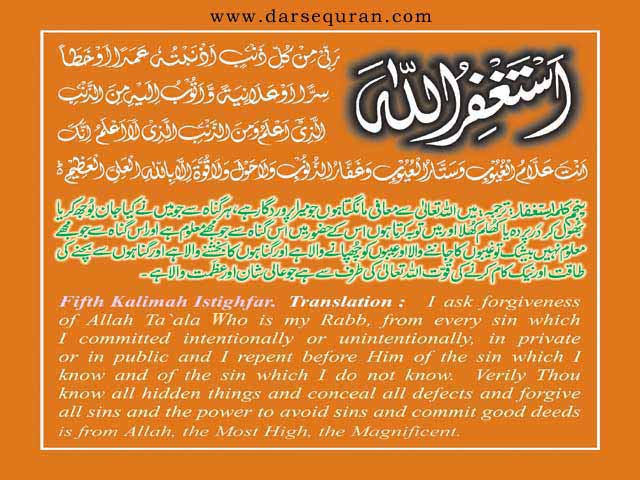Nspro v5.0.0 beta released
2 posters
meo786 :: SAMSUNG :: Samsung Software
Page 1 of 1
 Nspro v5.0.0 beta released
Nspro v5.0.0 beta released
-Added B300, C500, E215, E251, P180, A517, B130, F400, F480, F490, L810, U800, U900 support.
-Added support for new J600 versions
-Improved qualcomm flashing protocol
Introduction
NsPro 5 delivers a new user experience by providing a brand new interface that makes you more productive. The new version is localized in several of the most used languages, brings a new help system, allows you to log all the operations you do, notifies you when an operation is done and delivers phone information and hints all the time.
Below is a description of the new NsPro features.
Workflow
The new interface brings a new 5 steps work flow design to ease your work especially when you must perform different commands on the same model, and even more when you have to perform the same command (such as unlock) on the same model.
[You must be registered and logged in to see this image.]
The 5 work steps are:
1. Select Model: you cannot do anything in NsPro until you select a model. Once a model is selected you can execute commands (unlock, flashing, etc.). At any step you can return to this page and change the model. The Change Model button on the left allows you to just directly to this step at any time.
2. Select Command: at this step you can select a command to run (the same available in previous versions):
3. Command Details: for most of the commands you have to provide additional options or parameters; for instance you must enter an IMEI to write on the phone, or paths to the files to write to the phone.
4. Execute: you execute the command and get an indication of the progress and status of the operation; you can stop the operation at any time (some commands will not stop immediately). When the operation is done the Next button is enabled and you can navigate to the last step.
5. Done: the command you executed is finished and now you can choose to do one of the following:
The current step is shown on the workflow bar:
[You must be registered and logged in to see this image.]
Previous steps are shown in light orange, current step in dark orange with an arrow on top and next steps are shown in black.
Info area
It is located on the lower left area of the main window. It displays information on:
One-click Access Area
On the upper left area of the window are three buttons that offer quick access to:
Upper Toolbar
The toolbar is displayed on the right upper area of the window and has the following buttons:
[You must be registered and logged in to see this image.]
[You must be registered and logged in to see this image.]
These two buttons allow you to navigate back and forth throw the different pages specific to each workflow step. If an operation is not possible (for instance you cannot go forth with changing the IMEI until enter the IMEI) the button is disabled.
Help Window
Former NsPro assistant was replaced with a help window that is displayed right to the NsPro main window, and always moves as you move the main window. The same on-the fly help displayed in the former assistant is shown now in this window.
[You must be registered and logged in to see this image.]
When the help window is not opened the toolbar button for help is red. When the help window is opened that button is blue.
You can choose to have this window opened by default when you start NsPro. You can change that from the application settings.
Settings Window
You can open this window with the Settings button from the toolbar. You can change settings for:
Notifications
When an operation end and NsPro is not the window you are currently working in, if notifications are enabled, an alert window is displayed on top of the taskbar. If you click on the text it brings NsPro into focus. If you click the close button it simply closes without bringing NsPro into focus.
[You must be registered and logged in to see this image.]
Changing Language
NsPro 5 is the first localized version. The interface is available in English (which is the default language) and Spanish, Portuguese, and Romanian.
Any help to add more languages is welcome.
[You must be registered and logged in to see this image.]
The language button on the toolbar displays a flag corresponding to the currently selected language. If you click on this button a drop down menu is displayed and you can select a different language. The moment you change a new language all interface texts are displayed in that language.
When you change the language that language becomes the default language and is used until you change it again.
When you start NsPro again the last selected language is used as default.
New version is available on official NsTeam webpage: [You must be registered and logged in to see this link.]
And on NsPro support area.
Enjoy.
-Added support for new J600 versions
-Improved qualcomm flashing protocol
Introduction
NsPro 5 delivers a new user experience by providing a brand new interface that makes you more productive. The new version is localized in several of the most used languages, brings a new help system, allows you to log all the operations you do, notifies you when an operation is done and delivers phone information and hints all the time.
Below is a description of the new NsPro features.
Workflow
The new interface brings a new 5 steps work flow design to ease your work especially when you must perform different commands on the same model, and even more when you have to perform the same command (such as unlock) on the same model.
[You must be registered and logged in to see this image.]
The 5 work steps are:
1. Select Model: you cannot do anything in NsPro until you select a model. Once a model is selected you can execute commands (unlock, flashing, etc.). At any step you can return to this page and change the model. The Change Model button on the left allows you to just directly to this step at any time.
2. Select Command: at this step you can select a command to run (the same available in previous versions):
- Read info: read locks, IMEI, BT address, etc.
- Write IMEI: change the IMEI of the phone
- Unlock: direct unlock of the phone
- Lock: lock the phone on a network
- Flashing: rewrite the software on the phone
- Service Jobs: perform additional services on the phone
3. Command Details: for most of the commands you have to provide additional options or parameters; for instance you must enter an IMEI to write on the phone, or paths to the files to write to the phone.
4. Execute: you execute the command and get an indication of the progress and status of the operation; you can stop the operation at any time (some commands will not stop immediately). When the operation is done the Next button is enabled and you can navigate to the last step.
5. Done: the command you executed is finished and now you can choose to do one of the following:
- Execute the last operation with the same parameters; that means you don’t have to enter them again (IMEI, network ID, flash files, etc.) but directly re-run the command
- Change the command parameters; allows you to first change the parameters of the last command and then execute it again;
- Change the command, jumps to step 2 where you can select a new command;
- Change the phone model; jumps to step 1 where you can select a new model.
The current step is shown on the workflow bar:
[You must be registered and logged in to see this image.]
Previous steps are shown in light orange, current step in dark orange with an arrow on top and next steps are shown in black.
Info area
It is located on the lower left area of the main window. It displays information on:
- NsPro card: name and identifier
- Selected phone model: name, picture, cable, battery and power
One-click Access Area
On the upper left area of the window are three buttons that offer quick access to:
- Change Model: jump to the first workflow page to select a new model; this is disabled only when the a command is running;
- Support Area: takes you to the NsPro support area where you can download firmware other files;
- Web Search: when a model is selected it opens your default browser and searches for the current model on Google.
Upper Toolbar
The toolbar is displayed on the right upper area of the window and has the following buttons:
[You must be registered and logged in to see this image.]
- Settings: opens a new dialog where you can change different settings for the application.
- Go to NsTeam forums: opens the NsTeam forum login page in your default browser.
- Go to NsTeam page: opens NsTeam home page in your default browser.
- Change language: opens a menu that allows you to change the current language.
- About NsPro: opens a window that shows information about NsPro.
- Help: opens a window that displays help on-the-fly related to the current workflow step.
[You must be registered and logged in to see this image.]
These two buttons allow you to navigate back and forth throw the different pages specific to each workflow step. If an operation is not possible (for instance you cannot go forth with changing the IMEI until enter the IMEI) the button is disabled.
Help Window
Former NsPro assistant was replaced with a help window that is displayed right to the NsPro main window, and always moves as you move the main window. The same on-the fly help displayed in the former assistant is shown now in this window.
[You must be registered and logged in to see this image.]
When the help window is not opened the toolbar button for help is red. When the help window is opened that button is blue.
You can choose to have this window opened by default when you start NsPro. You can change that from the application settings.
Settings Window
You can open this window with the Settings button from the toolbar. You can change settings for:
- Logging: you can opt to log all the operations you do with all the details (phone model, command, command details, time). The log file is called NsPro.log and is located in the same folder with the application. You can view it both with Explorer (or any other similar application) and NsPro if you use the View Log button. You can delete this file at any time. This option is enabled by default.
- Help: you can choose to open the help window when the application starts. This option is enabled by default.
- Notifications: you can choose to be notified when an operation ends an NsPro is not on the focus (you work in another window). This option is enabled by default.
Notifications
When an operation end and NsPro is not the window you are currently working in, if notifications are enabled, an alert window is displayed on top of the taskbar. If you click on the text it brings NsPro into focus. If you click the close button it simply closes without bringing NsPro into focus.
[You must be registered and logged in to see this image.]
Changing Language
NsPro 5 is the first localized version. The interface is available in English (which is the default language) and Spanish, Portuguese, and Romanian.
Any help to add more languages is welcome.
[You must be registered and logged in to see this image.]
The language button on the toolbar displays a flag corresponding to the currently selected language. If you click on this button a drop down menu is displayed and you can select a different language. The moment you change a new language all interface texts are displayed in that language.
When you change the language that language becomes the default language and is used until you change it again.
When you start NsPro again the last selected language is used as default.
New version is available on official NsTeam webpage: [You must be registered and logged in to see this link.]
And on NsPro support area.
Enjoy.

kapilkapoor- VIP Moderator
- Number of posts : 333
Age : 46
Location : HEART BEATS
Job/hobbies : repair
Mode (i.e. cool, angry etc) : cool
Warining :



Rate by Admin :



Reputation : 14
Registration date : 2008-04-21
 Similar topics
Similar topics» NsPro v5.0.3 released
» NsPro v5.0.8 released:
» NsPro v5.1.0 released
» NsPro v5.1.1 released:
» NsPro v4.2.2 released:
» NsPro v5.0.8 released:
» NsPro v5.1.0 released
» NsPro v5.1.1 released:
» NsPro v4.2.2 released:
meo786 :: SAMSUNG :: Samsung Software
Page 1 of 1
Permissions in this forum:
You cannot reply to topics in this forum|
|
|